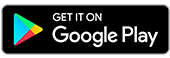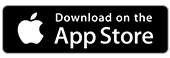Viewing your transactions online
Find your transactions, payments and deposits inside the St.George App or Internet Banking.
Looking for a specific transaction?
You can search through your transactions in the St.George App or Internet Banking. Select an account and find your transaction using:
- Date range
- Description (St.George App only)
- Amount range
- Type of payment (Debit or Credit)
Step-by-step guide
On the St.George App
- Tap an account to see recent transactions
- Tap Search transaction history to make a quick search, or
- Tap on Search more to filter your transaction history by description, type of payment, date range or amount range
On Internet Banking
- Tap an account
- In Transaction History, you can select:
- Last 7 days,
- Last 30 days,
- All your transactions or
- Select a date range
- You can also filter for specific transactions by adding:
- A filter for credits or debits
- Amount range

Identifying Your Purchases
With information like business name, logo, address, and contact details, you can easily Look Who’s Charging in the St.George App.

Push Notifications
Keep on top of your spending with the St.George App via push notifications sent to your mobile when you make a transaction.

Proof of balance
Learn how to download your proof of balance and recent transactions to help confirm your financial details.
Important information
Read the St.George Internet and Phone Banking Terms and Conditions (PDF 2MB) before making a decision and consider whether the product is right for you.
Apple and the Apple logo are trademarks of Apple Inc., registered in the U.S. and other countries. App Store is a service mark of Apple Inc.
Android, Google Pay and Google Play are trademarks of Google LLC.